|
OpenText eDOCS: |
  |
In addition to creating folders to organize your documents, you can also create associations using the Related Items option. When you add a related item to your document, you are creating a bidirectional association or link. For example, if you link Document A to Document B and Document C, Document A would be listed as a related item for Document C and Document B: 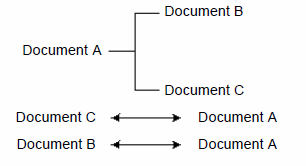
In order for the Related Items option to be available for selected documents, you must have the necessary rights for each document (such as Edit rights), and the libraries where the documents reside must allow you to create related items.
From an items list, click the  Details icon next to the document or folder to which you want to add a related item.
Details icon next to the document or folder to which you want to add a related item.
Click the Related Items tab on the Document Details or Folder Details page.
Click the Add Related Item button. You may be asked if you are sure you want to add related items to the current document. Click OK. The Search window is displayed.
Perform a Quick Search or a Profile Search to find the item you want to add as a related item.
Select the item you want to add from the Search Results tab and click Select. The item is added to the Related Items tab.